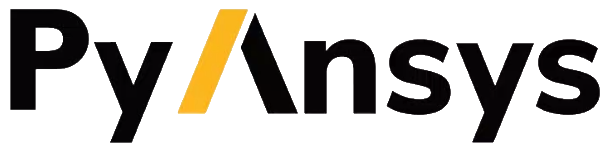GraphicsWindow#
- class ansys.fluent.visualization.GraphicsWindow(renderer=None)#
Bases:
objectCreate a graphics window to perform operations like display, save, animate on graphics and plot objects.
Examples
You can add graphics objects like mesh, surface or plots and then display it.
>>> from ansys.fluent.visualization import GraphicsWindow
>>> graphics_window = GraphicsWindow() >>> graphics_window.add_graphics(mesh_object) >>> graphics_window.show()
You can add multiple graphics objects and display as a structured layout.
>>> graphics_window = GraphicsWindow() >>> graphics_window.add_graphics(mesh_object, position=(0, 0)) >>> graphics_window.add_graphics(temperature_contour_object, position=(0, 1)) >>> graphics_window.add_graphics(velocity_vector_object, position=(1, 0)) >>> graphics_window.add_plot(xy_plot, position=(1, 1)) >>> graphics_window.show()
- __init__(renderer=None)#
__init__ method of GraphicsWindow class.
- add_graphics(graphics_obj, position=(0, 0), opacity=1, **kwargs)#
Add graphics-data to a window.
- Parameters:
- graphics_obj
Object to render in the window.
- position: tuple, optional
Position of the sub-plot.
- opacity: float, optional
Transparency of the sub-plot.
- Return type:
- add_plot(plot_obj, position=(0, 0), **kwargs)#
Add 2D plot-data to a window.
- Parameters:
- plot_obj
Object to render in the window.
- position: tuple, optional
Position of the sub-plot.
- title: str, optional
Title of the sub-plot.
- Return type:
- animate(session_id='')#
Animate windows.
- Parameters:
- session_id
str,optional Session ID for animating the windows that belong only to this session. The default is
"", in which case the windows in all sessions are animated.
- session_id
- Raises:
NotImplementedErrorIf not implemented.
- Return type:
- close(session_id='')#
Close windows.
- real_time_update(events)#
Update the graphics window in real time with respect to the event that is passed as input.
- refresh(session_id='', overlay=False)#
Refresh windows.
- property renderer#
Returns the plotter object.
- save_graphics(filename)#
Save a screenshot of the rendering window as a graphics file.
- Parameters:
- filename
str Path to save the graphic file to. Supported formats are SVG, EPS, PS, PDF, and TEX.
- filename
- Raises:
ValueErrorIf the window does not support the specified format.
- Return type:
Examples
>>> import ansys.fluent.core as pyfluent >>> from ansys.fluent.core import examples >>> from ansys.fluent.visualization import GraphicsWindow, Vector >>> >>> import_case = examples.download_file( >>> file_name="exhaust_system.cas.h5", directory="pyfluent/exhaust_system" >>> ) >>> import_data = examples.download_file( >>> file_name="exhaust_system.dat.h5", directory="pyfluent/exhaust_system" >>> ) >>> >>> solver_session = pyfluent.launch_fluent() >>> solver_session.settings.file.read_case(file_name=import_case) >>> solver_session.settings.file.read_data(file_name=import_data) >>> >>> velocity_vector = Vector( >>> solver=solver_session, field="pressure", surfaces=["solid_up:1:830"] >>> ) >>> graphics_window = GraphicsWindow() >>> graphics_window.add_graphics(velocity_vector) >>> graphics_window.save_graphics("saved_vector.svg")