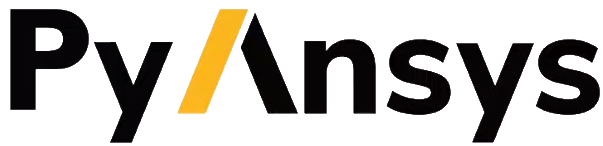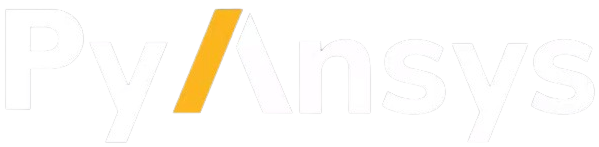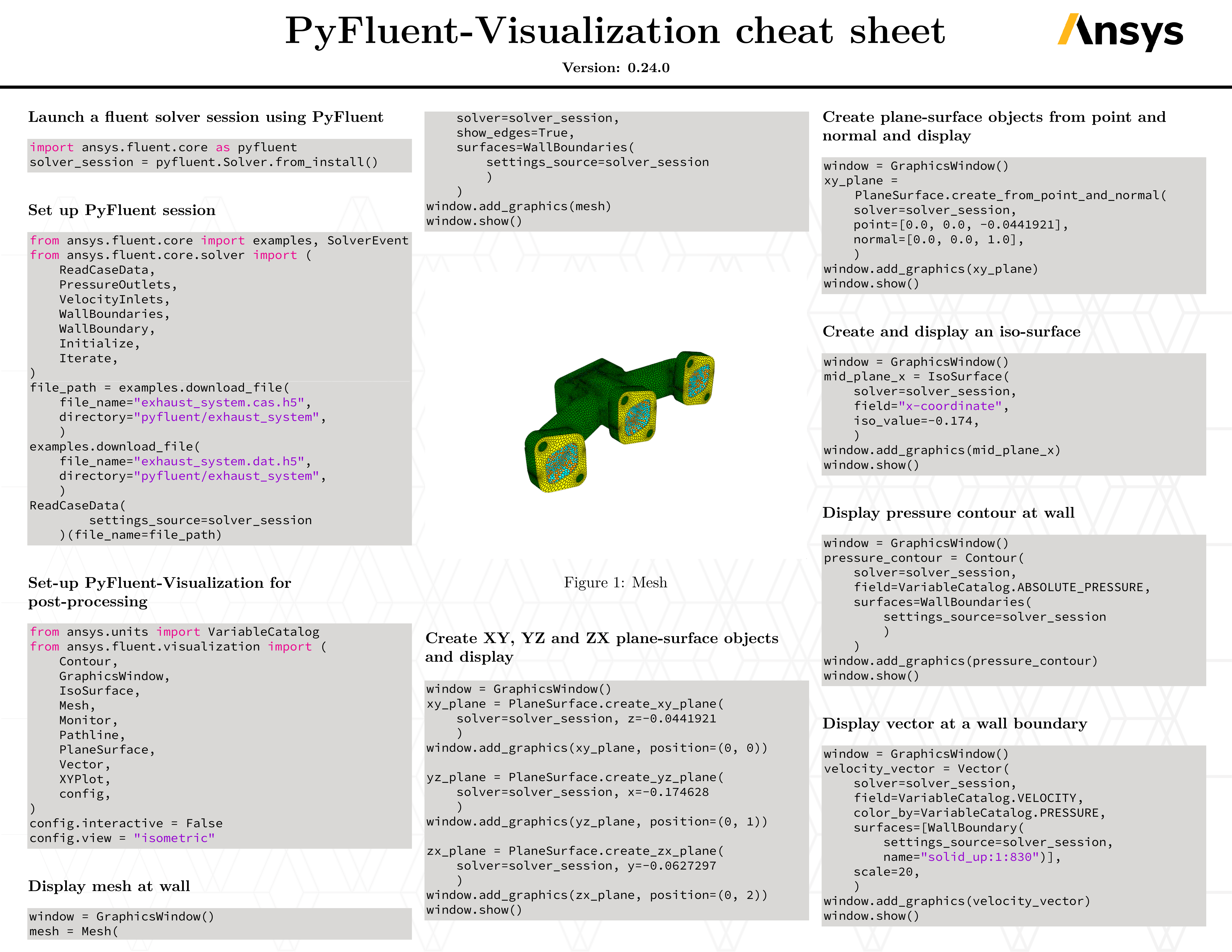Getting started#
To run PyFluent-Visualization, you must have a licensed copy of Ansys Fluent installed locally. PyFluent-Visualization supports Ansys Fluent 2022 R2 and later.
For more information on Fluent, visit the Fluent page on the Ansys website.
Install package#
The ansys-fluent-visualization package supports Python 3.10 through
Python 3.13 on Windows and Linux.
Install the latest release from PyPi with:
pip install ansys-fluent-visualization
Alternatively, install the latest version from the GitHub with:
pip install git+https://github.com/ansys/pyfluent-visualization.git
If you plan on doing local development of PyFluent-Visualization with Git, install with:
git clone https://github.com/ansys/pyfluent-visualization.git
cd pyfluent-visualization
pip install -e .
Any changes that you make locally are reflected in your setup after you restart the Python kernel.
Note
PyFluent-Visualization seamlessly integrates with PyVista and Matplotlib.